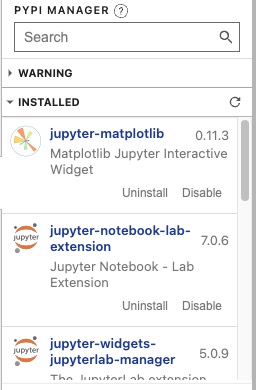Jupyter Notebook is an open-source web application that allows you to create and share documents containing live code, equations, visualizations, and narrative text. It provides a platform for data analysis, scientific computing, and machine learning. Jupyter Notebook is a tool for data exploration, prototyping, and collaboration in the field of data science.
Login
On your first visit to the site, you will be presented with the login/signup screen.
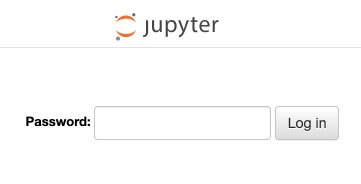
When your instance is first created, an account is created for you with the email you chose. You can get the password for this account by going to your Elestio dashboard and clicking on the "Show Password" button.
Enter your email, name and password and click the "Login" button
Launcher
The launcher in Jupyter Notebook is a graphical user interface (GUI) that allows you to create and open notebooks, as well as access other Jupyter features and extensions. It provides a way to manage your notebooks and launch different types of Jupyter applications, such as notebooks, terminals, and text editors. The launcher screen displays options for creating new notebooks, opening existing notebooks, and accessing other Jupyter tools and resources. Click on the appropriate option to launch the desired application.
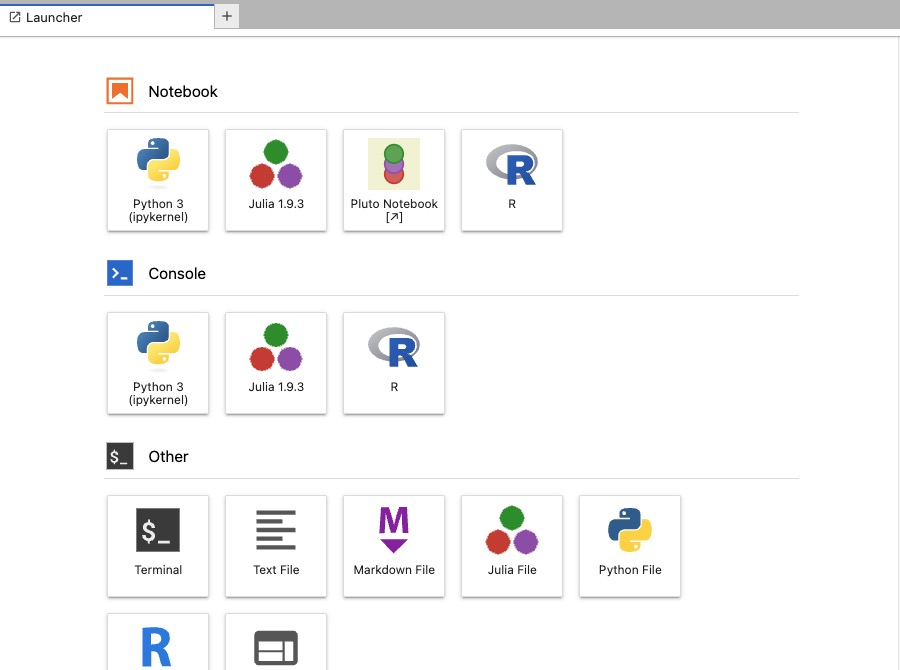
Notebook
Notebook is a web based interactive computing environment that allows you to create and share documents containing live code, equations, visualizations, and narrative text. It provides a platform for data analysis, scientific computing, and machine learning. Notebooks consist of cells, which can contain code, text, or visualizations, and can be executed and modified. They are a popular tool for data exploration, prototyping, and collaboration in the field of data science. You can create new notebooks, open existing notebooks, and work with notebooks using the Jupyter Notebook interface.
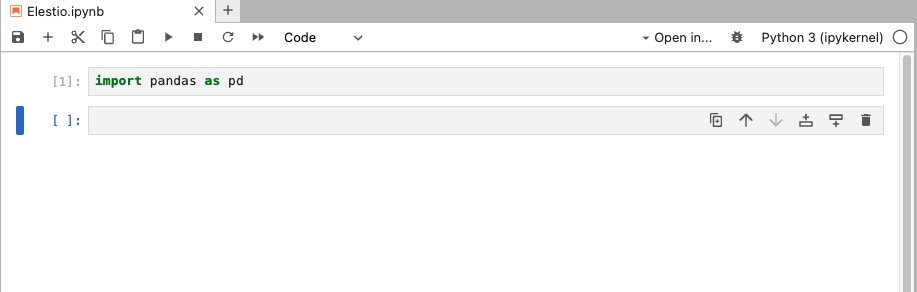
Selecting Kernel
Kernel is a computational engine that executes the code in a notebook. It is responsible for running the code cells and providing the results. Each notebook is associated with a specific kernel, which can be a programming language such as Python, R, or Julia. The kernel handles the execution of code, manages the notebook's variables and state, and communicates with the notebook interface. Kernel management allows you to start, stop, and switch kernels, as well as monitor the status and performance of the kernel.
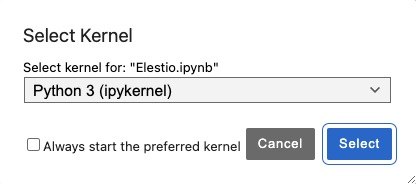
Table Of Content
Table of Contents (TOC) allows you to navigate through the sections and headings of your notebook easily. It provides a hierarchical view of the notebook's structure, making it convenient to jump to specific sections or subsections. The TOC is typically displayed as a sidebar or a collapsible panel within the notebook interface. It helps users quickly locate and access different parts of the notebook, improving the overall navigation and readability of the document.
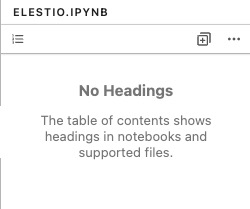
Debugging
Debugging in Jupyter Notebook is process of identifying and fixing errors or issues in your code. It allows you to step through your code line by line, inspect variables, and track the flow of execution to understand and resolve any problems. Jupyter Notebook provides a debugging interface that allows you to set breakpoints, which are specific points in your code where execution will pause. When the code reaches a breakpoint, you can examine the current state of variables, evaluate expressions, and step through the code to understand how it is behaving.
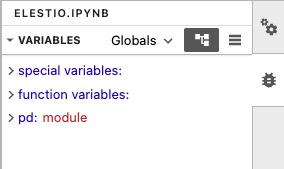
PYPI Manager
The PyPI Manager in Jupyter Notebook is a feature that allows you to manage Python packages using the Python Package Index (PyPI). PyPI is a repository of software packages for the Python programming language. With the PyPI Manager, you can search for, install, update, and uninstall Python packages directly from within Jupyter Notebook. It provides a way to manage your project dependencies and install any additional packages you may need for your data analysis or machine learning tasks.