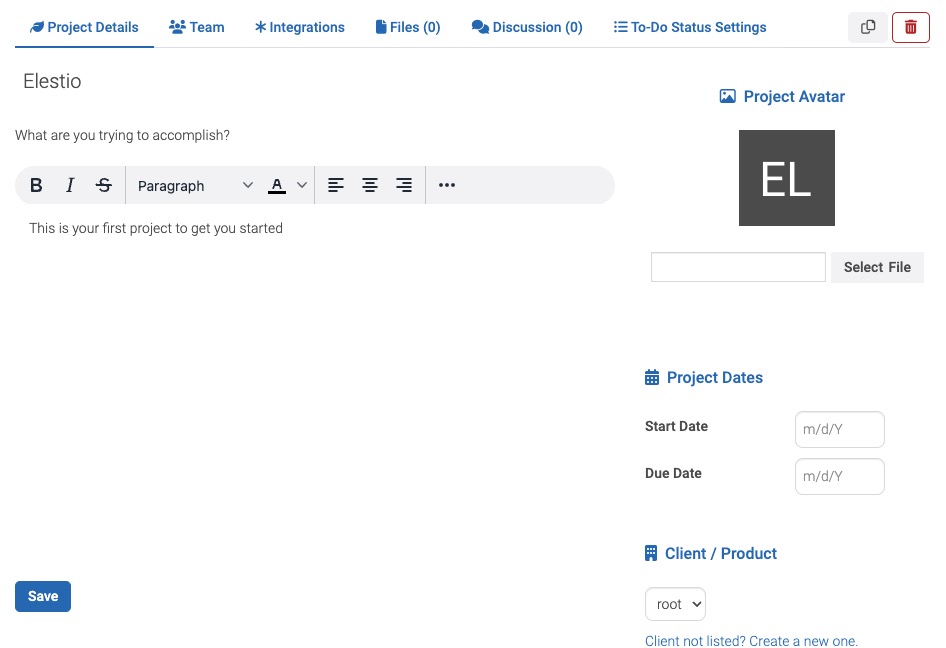Leantime is an open source project management and collaboration platform that provides tools and utilities for managing projects, tasks, and events. It allows you to create and manage projects, track time, and collaborate with team members. It also allows you to give special access to your clients, enabling them to gather requirements and provide feedback. Hosting your own version of Leantime ensures full control of your data, while the API integration allows you to sync tasks and milestones with your favorite calendars.
Login
On your first visit to the site, you will be presented with the login/signup screen.

When your instance is first created, an account is created for you with the email you chose. You can get the password for this account by going to your Elestio dashboard and clicking on the "Show Password" button.
Enter your email, name and password and click the "Log in" button
Dashboard
The Dashboard screen in Leantime provides an overview of your projects, tasks, and upcoming events. It gives you a quick glance at the progress and status of your work. You can view the number of tasks completed, the number of tasks pending, and the number of tasks in progress. You can also view the upcoming events and deadlines for your projects. The Dashboard screen is a great way to stay updated on your work and keep track of your progress. This provides great overview of your projects, tasks, and upcoming events.
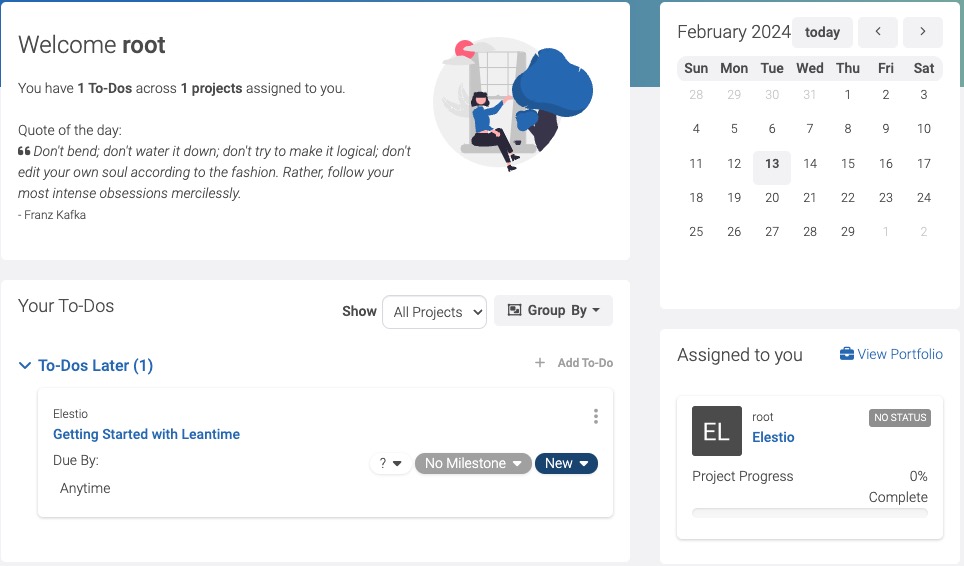
Creating Event
The Event screen in Leantime allows you to manage and track events related to your projects. You can create new events, view existing events, and update event details. This screen provides a visual representation of your events and helps you stay organized and informed about important dates and milestones. Create an event by heading over to the Events tab and clicking on the "Add Event" button, provide the title, start date, end date, and other details, and click the "Save" button.
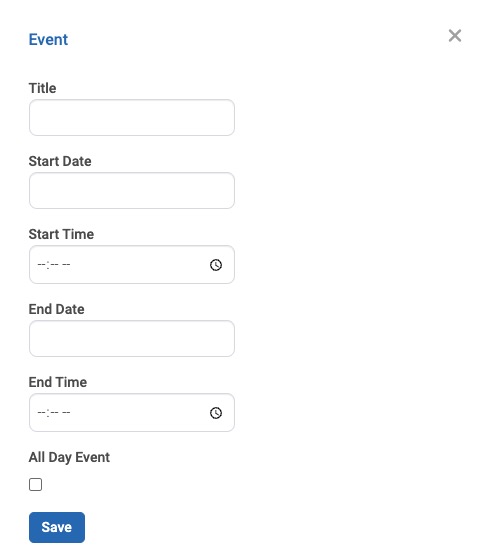
Timesheets
Timesheets in Leantime allows you to track and manage your time spent on different tasks and projects. It provides a way to log your working hours, view your time entries, and generate reports. You can add new time entries, specify the project and task associated with each entry, and enter the duration of your work. The Timesheets helps you keep track of your productivity and ensures accurate time tracking for billing and project management purposes.
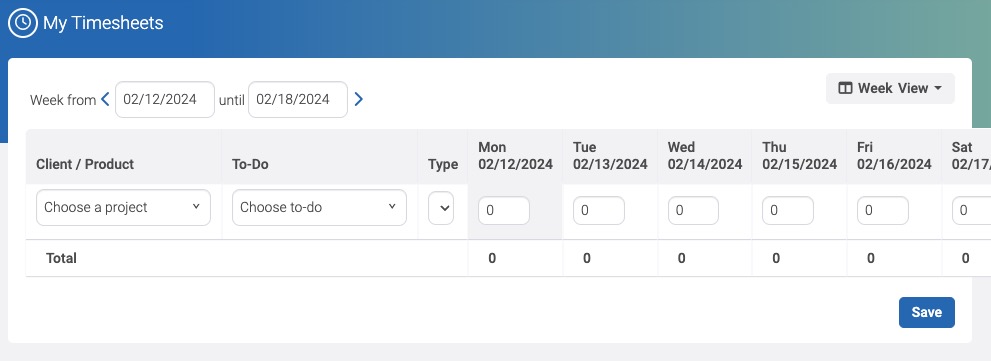
Projects
Projects are a way to organize and manage your work. They represent a specific set of tasks, goals, and milestones that you want to accomplish within a defined scope. Projects in Leantime can be used to track progress, assign tasks to team members, set deadlines, and collaborate on work. When you create a project in Leantime, you can define its name, description, start date, and end date. You can also set up milestones, which are significant points or goals within the project timeline. Additionally, you can create tasks and subtasks to break down the work into manageable units.
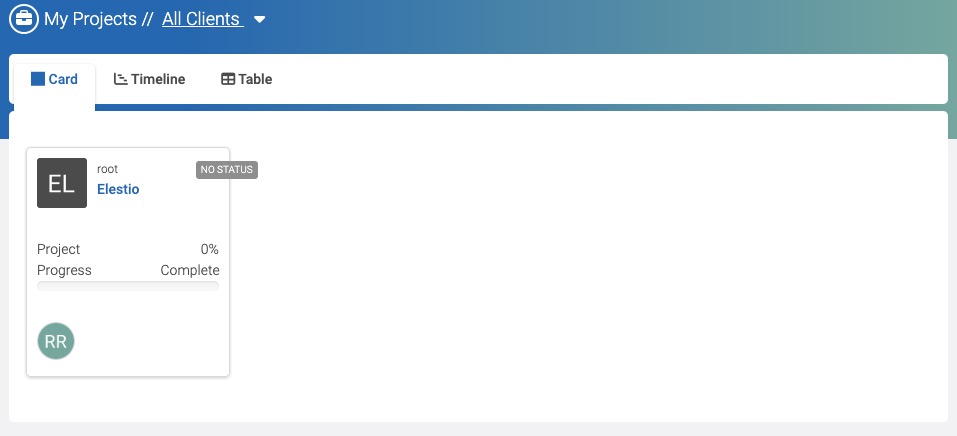
To-Dos
Todo allows you to manage and track your tasks. It provides a centralized place to create, update, and organize your todo items. You can add new tasks, assign them to team members, set due dates, and mark them as completed. The Todo screen also allows you to prioritize tasks, add labels or tags, and add additional details or notes to each task. This helps you stay organized and ensures that you don't miss any important tasks or deadlines. You can organize your tasks in different formats like kanban, list, and calendar and others.
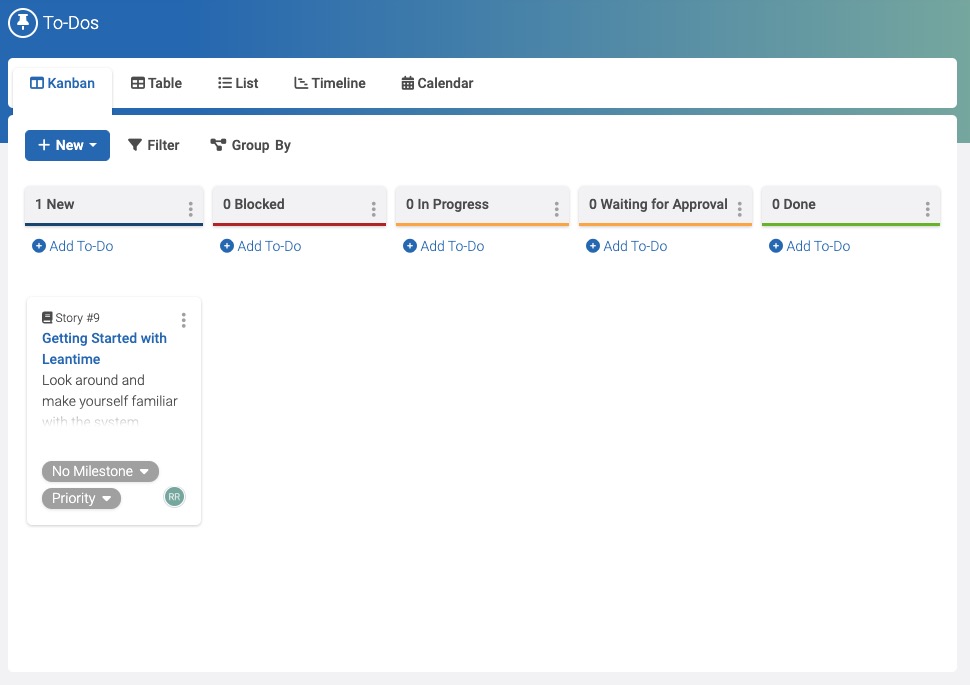
Settings
Settings are the configuration options that control the behavior and appearance of the application. These settings can include things like project settings, user preferences, notification settings. Settings allow you to customize the application to suit your needs. You can change the appearance of the application, set up notifications, manage user accounts, and configure other options. The Settings screen provides a way to view and update the settings for your account and the application.