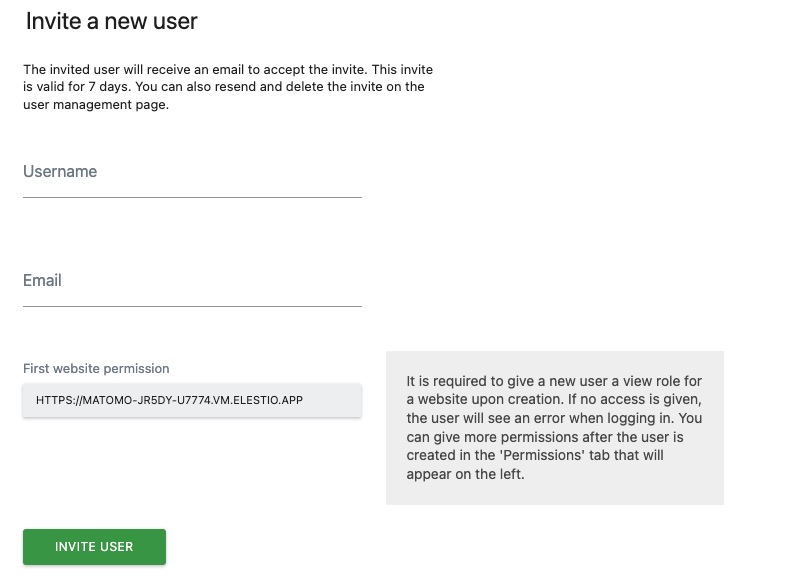Matomo is an open source tool for web analytics. It is a platform that provides detailed insights into website traffic, user behavior, and other important metrics. Matomo offers a wide range of features and capabilities, including real-time tracking, custom reports, goal tracking, and more.
Sign In
On your first visit to the site, you will be presented with the login/signup screen.
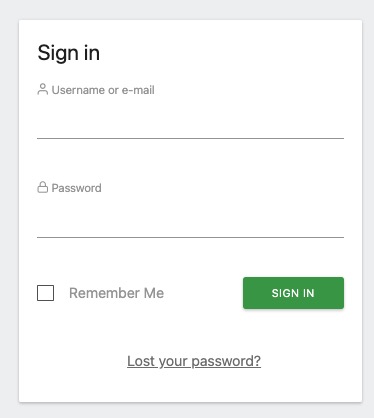
When your instance is first created, an account is created for you with the email you chose. You can get the password for this account by going to your Elestio dashboard and clicking on the "Show Password" button.
Enter your email, name and password and click the "Sign In" button
All Website Dashboard
Websites in Matomo are the individual domains or applications that you want to track and analyze using Matomo analytics. Each website in Matomo has its own unique tracking code that needs to be added to the corresponding website or application. By setting up websites in Matomo, you can track various metrics such as the number of visitors, page views, conversions, and more for each specific website. This allows you to gain insights into the performance and user behavior of different websites or applications. To add a website in Matomo, you typically need to provide the website's URL, name, and other optional settings. Once a website is added, you can start tracking and analyzing its data using the Matomo analytics platform.
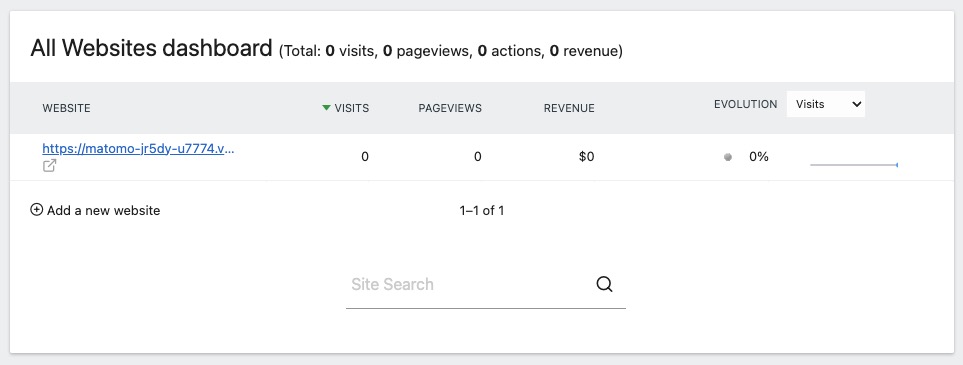
Install with JavaScript Code
In Matomo you can install matomo on your website using javascript code provided by Matomo. This javascript code helps you to track your website visitors and their activities. Tracking your website visitors and their activities is very important for your website. It helps you to understand your website visitors and their activities. It also helps you to improve your website and its performance. You can install Matomo on your website using the following steps. You are provided with step by step guide to install Matomo on your website.
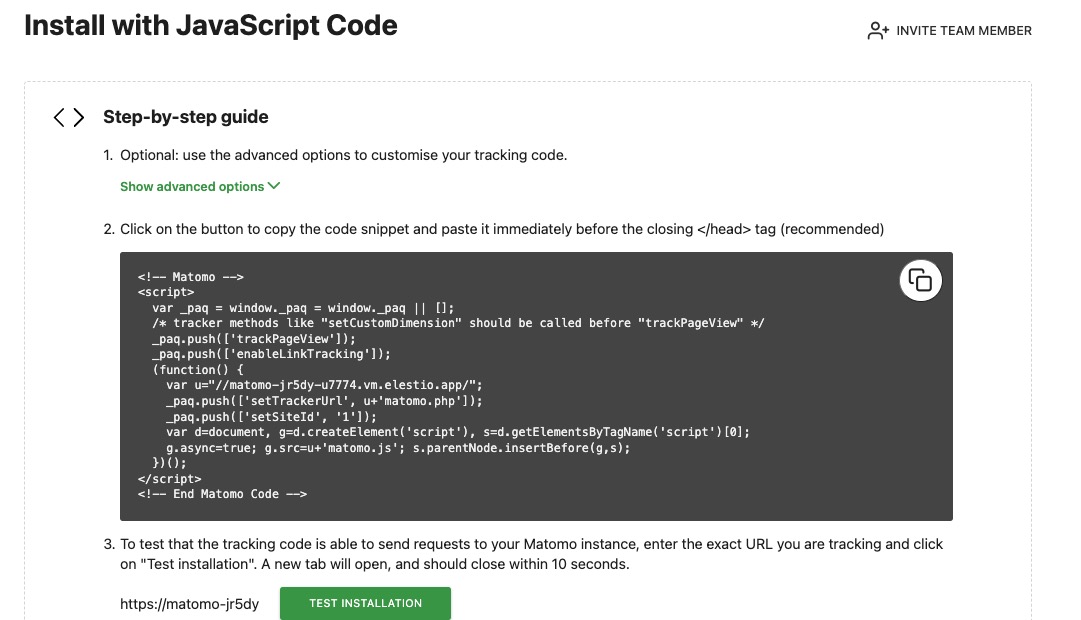
Other Methods of Installation
Users can install matomo to their website using other methods like Matomo Tag Manager, Google Tag Manager, or using the Matomo plugin for WordPress. These external integrations help you to install Matomo on your website and track your website visitors and their activities. These tag managers help you to install Matomo on your website without any coding. You can configure multiple tracking codes for your website using these tag managers.
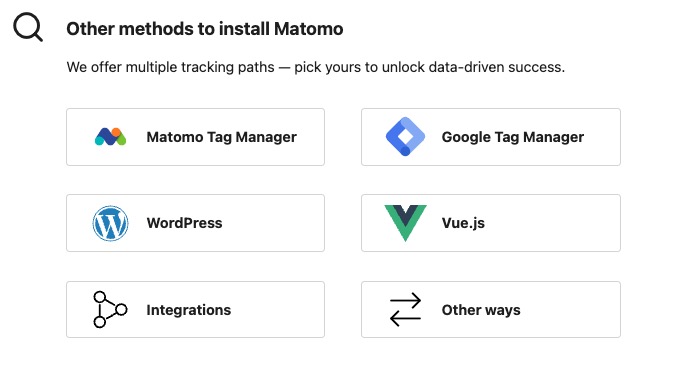
Widgets
Widgets in Matomo are customizable data visualizations that provide a quick overview of key metrics and insights. They allow you to display important information and statistics in a visually appealing and easily understandable format. Widgets can be added to your Matomo dashboard or embedded in other web pages or applications. They can show various types of data, such as visitor statistics, conversion rates, goal achievements, and more. With widgets, you can monitor and analyze your website's performance and user behavior at a glance.
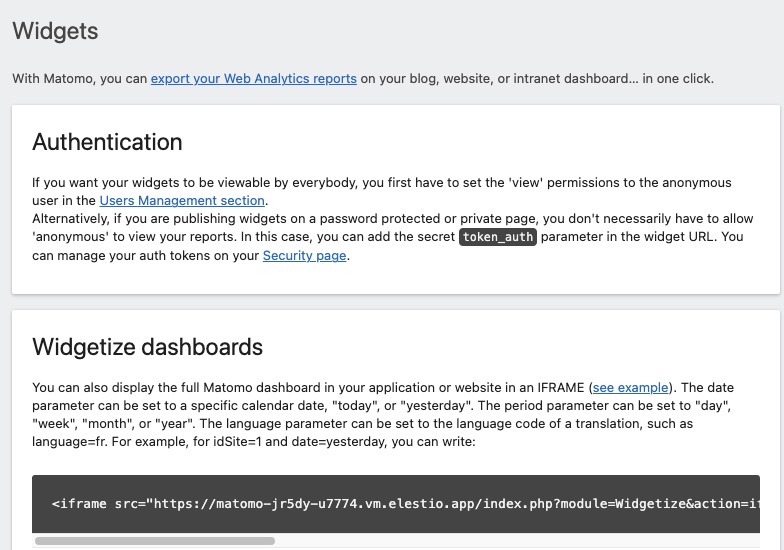
Managing Plugins
Plugins in Matomo are additional pieces of software that extend the functionality of the Matomo analytics platform. They allow you to add new features, customize existing features, and integrate with other tools and services. Plugins can be used to enhance data collection, reporting, visualization, and more. You can install and manage plugins in Matomo through the Matomo Marketplace or by manually uploading plugin files. With plugins, you can tailor Matomo to your specific needs and requirements, and create a custom analytics solution that meets your business goals.
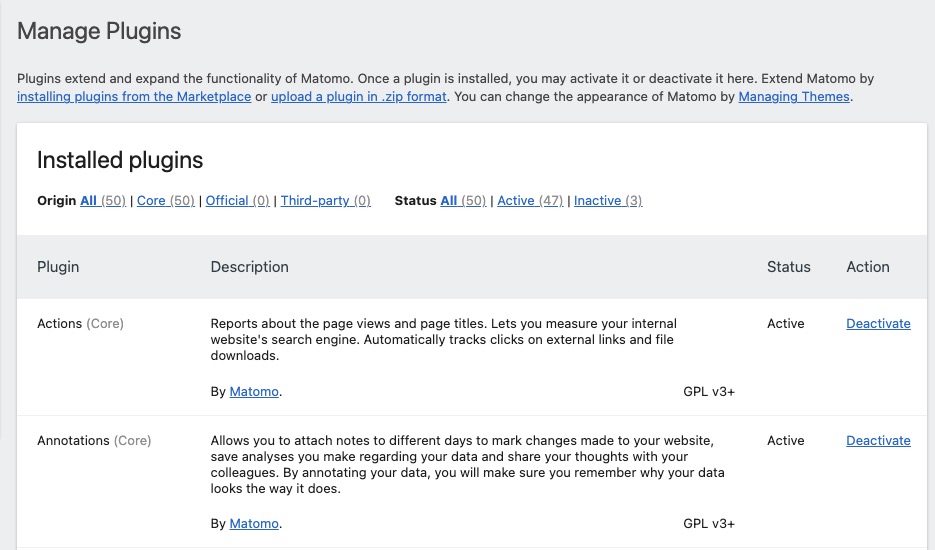
Personal Email Report
Email reports allow you to receive regular updates and summaries of your website analytics directly in your email inbox. With email reports, you can stay informed about key metrics, trends, and insights without having to log in to the Matomo dashboard. You can customize the content, frequency, and recipients of the email reports to suit your needs. This is useful for sharing analytics data with team members, stakeholders, or clients who may not have direct access to the Matomo platform. To set up email reports in Matomo, you can navigate to the "Email Reports" section in the Matomo dashboard and configure the desired settings.
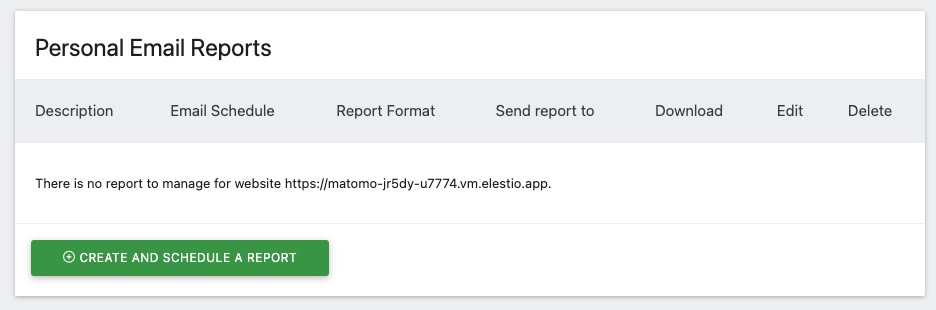
Inviting a New User
Inviting users in Matomo refers to the process of granting access to specific individuals or groups to view and analyze data within the Matomo analytics platform. By inviting users, you can provide them with the necessary permissions and roles to access and interact with the analytics data, allowing them to gain insights, generate reports, and make data-driven decisions. You can invite users to Matomo by entering their username, adding password and select website. This helps you to control who can access the analytics data and what actions they can perform within the Matomo platform.