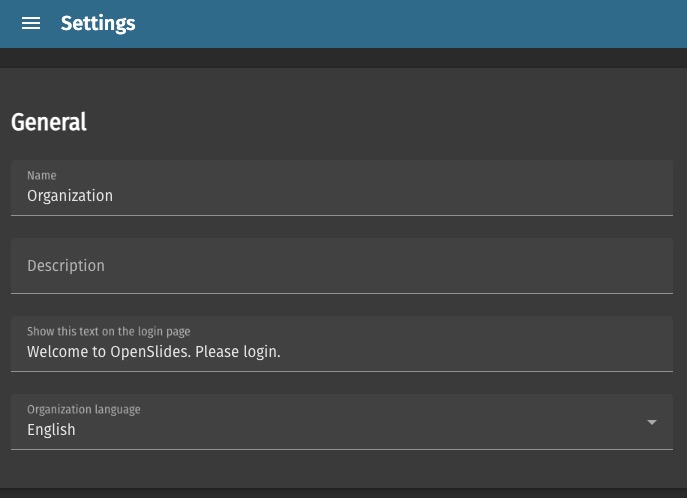OpenSlides is an open source platform for managing and conducting meetings, assemblies, and other organizational activities. It provides a way to organize and document meetings, manage participants, and make decisions. OpenSlides workflows are designed to support democratic processes, allowing for the creation of agendas, the submission of motions, and the recording of votes.
Login
On your first visit to the site, you will be presented with the login/signup screen.
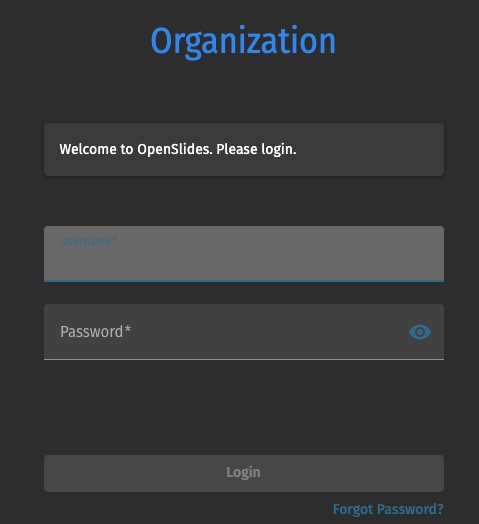
When your instance is first created, an account is created for you with the email you chose. You can get the password for this account by going to your Elestio dashboard and clicking on the "Show Password" button.
Enter your username and password and click the "Login" button.
Meetings
Meeting is a central organizational unit where all related activities and data are bundled. Each meeting in OpenSlides can contain agenda items, motions, assignments, mediafiles, and participants. The meeting provides a structured way to manage all these elements, allowing users to discuss items, make decisions, and keep records in an organized manner. OpenSlides helps creating and managing meetings, setting meeting times, managing participants, and more. It also supports live updates, so participants can follow the meeting progress in real time.
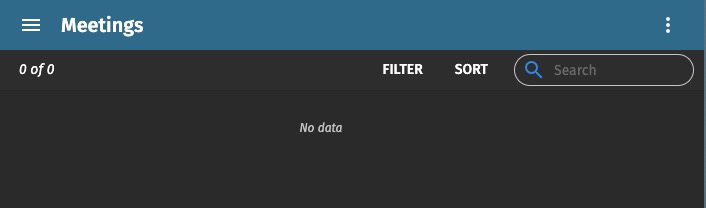
Creating New Committee
Committee is a group of people who are given certain responsibilities or tasks within the organization. Committees can be created to oversee specific areas or issues, and they often have the authority to make decisions or recommendations. Each committee in OpenSlides can have a list of members, and these members can be given specific roles or permissions within the committee. Committees can also be associated with certain meetings or agenda items. The committee provides a way to manage these groups and their members, track their activities, and record their decisions.
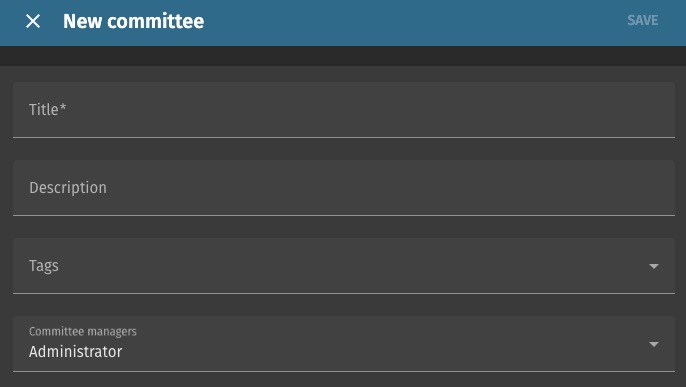
Creating New Tag
Tag is a keyword or label that can be associated with certain objects, such as agenda items or motions. Tags provide a way to categorize and filter these objects based on certain characteristics or themes. Tags in OpenSlides are customizable, so you can create whatever tags are relevant to your organization or meeting. They provide a way to organize and navigate the information in OpenSlides. You can use tags to group related items, track specific topics, or highlight important issues. Tags can also be used to search for items or generate reports based on specific criteria.
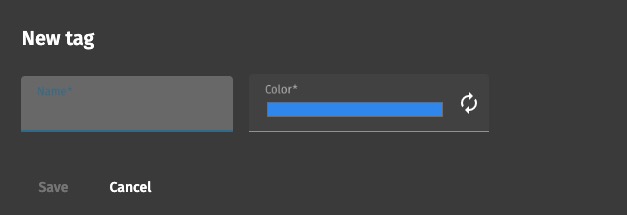
Creating New File
File is a digital document that can be uploaded and shared within the platform. These files can be of various types, such as PDFs, Word documents, images, or PowerPoint presentations. Files in OpenSlides are used to share meeting materials, such as agendas, minutes, reports, or presentations. Once a file is uploaded to OpenSlides, it can be associated with specific agenda items or motions, and it can be accessed and downloaded by users. OpenSlides provides a way to manage these files, organize them into folders, and control access to them. It also supports versioning, so you can track changes to files over time.
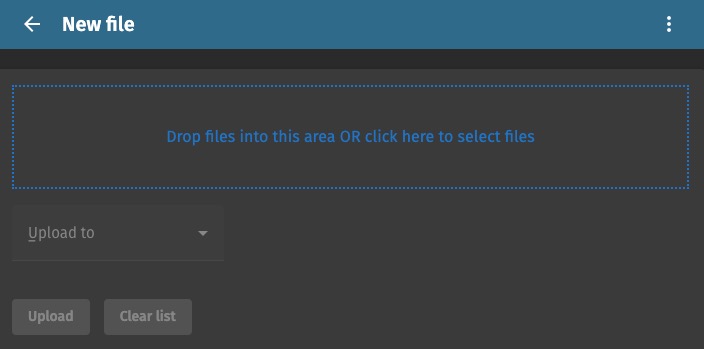
Design
Design is the visual layout and user interface of the application. This includes elements like colors, fonts, buttons, menus, and the arrangement of information on the screen. The design of OpenSlides is intended to making it easy for users to navigate the application and perform tasks. It provides a clear and organized view of the meeting agenda, motions, assignments, and other elements. The design also supports customization, so you can adjust the appearance and layout of the application to suit your preferences. OpenSlides design is responsive, meaning it works well on all devices.
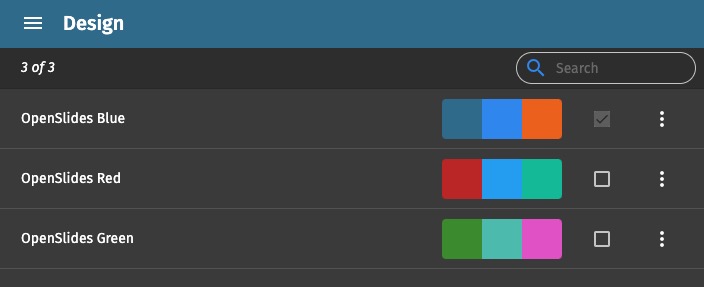
Creating New Account
Account is a user's personal access to the system. Each account is associated with a unique username and password, which are used to log into OpenSlides. Once logged in, the user can access features and perform actions based on their assigned roles and permissions. A user might have permission to view the agenda, submit motions, vote on motions, or manage the meeting settings, depending on their role. The account provides a way to manage user profiles, set preferences, and control access to the application. OpenSlides also supports user authentication and security features to protect user data and privacy.
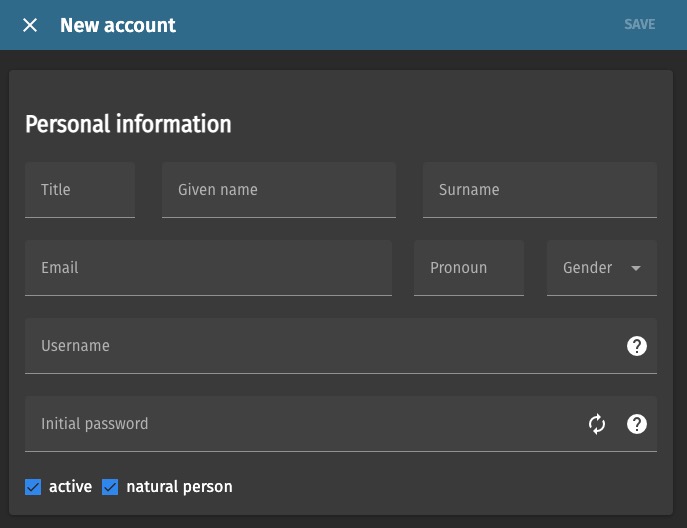
Settings
Settings are options that administrators can customize to adjust the behavior and appearance of the application. These settings are various aspects, including general settings like the organization's name, description, and logo. Meeting settings for managing the agenda, motions, and elections, User settings for managing accounts, roles, and permissions and projector settings for customizing the display of information. By modifying these settings, administrators can modify OpenSlides to meet the specific needs and requirements of their organization and meetings.