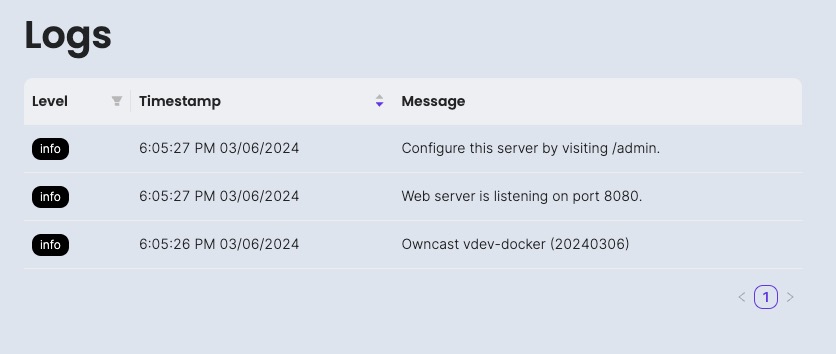Owncast is an open source live streaming server that allows you to broadcast live video and audio content to viewers over the internet. It helps you to create and manage your own live streaming platform, and provides tools for streaming, chat, and analytics. It also supports integration with other services and applications, and can be customized to meet your specific needs.
Sign In
On your first visit to the site, you will be presented with the login/signup screen.
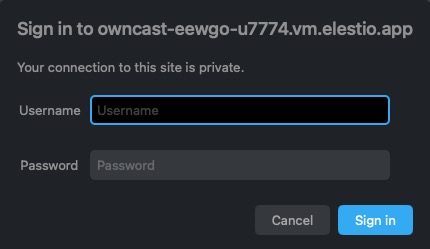
When your instance is first created, an account is created for you with the email you chose. You can get the password for this account by going to your Elestio dashboard and clicking on the "Show Password" button.
Enter your username and password and click the "Sign In" button.
Viewer Info
Viewer info are the data about the individuals who are watching the live stream. This can include details like the number of viewers, their locations, and the type of client they are using to access the stream. Viewer info can be useful for understanding your audience and how they are interacting with your stream. You can see peak viewing times, which regions your viewers are from, and whether they're watching on a desktop or mobile device. This information can help you tailor your content and marketing efforts to better reach your audience.
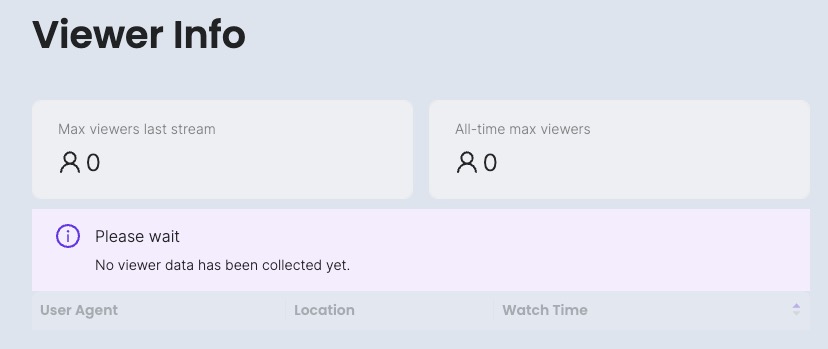
Chat Messages
Messages are the chat messages sent by viewers during a live stream. Owncast includes a built-in chat feature that allows viewers to interact with the streamer and each other in real time. Viewers can send messages to comment on the stream, ask questions, or participate in discussions. The streamer can respond to these messages directly in the stream or through the chat. The chat messages in Owncast are designed to foster community and engagement during live streams. However, it's important to note that the availability and functionality of the chat feature can depend on the streamer's settings. Some streamers may choose to disable chat or moderate messages to maintain a positive and safe environment for their viewers.
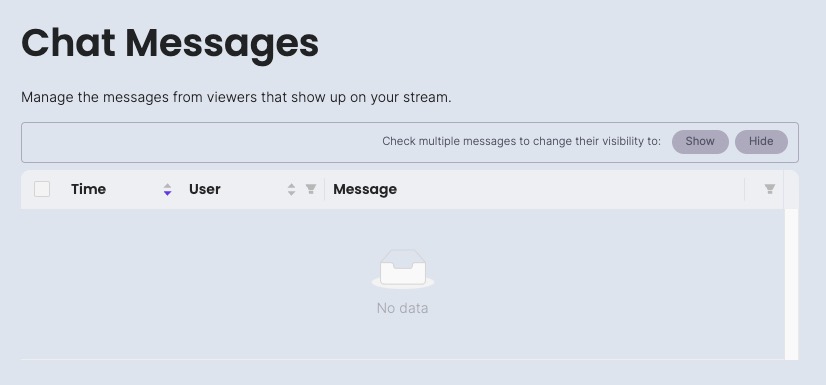
Video Segment Download
Video segment download are the process of downloading chunks of the live stream video. When you're streaming video over the internet, the video is divided into small segments, which are then downloaded and played sequentially. This approach, known as HTTP Live Streaming (HLS), allows the video to be played smoothly even if the network conditions change during the stream. If the viewer's internet connection slows down, the player can switch to downloading lower quality segments to avoid buffering. Conversely, if the connection improves, the player can switch to higher quality segments. Video segment download process is handled automatically by the video player in the viewer's browser. The viewer doesn't need to do anything special to download the segments they just need to watch the stream.
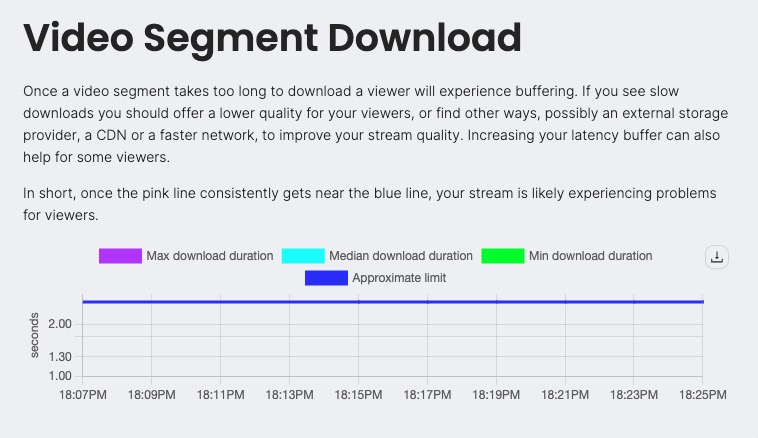
Server Configurations
Server config is the configuration settings that dictate the operation of the Owncast server. These settings, which can be adjusted to customize your Owncast installation, include stream details like title, summary, and tag, stream output settings for video and audio quality, web server settings like hostname and port, chat settings for enabling and moderating chat, and social settings for linking to external sites. These settings are stored in a configuration file on the server and can be modified by editing this file or through the Owncast admin interface. Server config is important for ensuring that your Owncast server is set up to meet your specific needs and requirements.
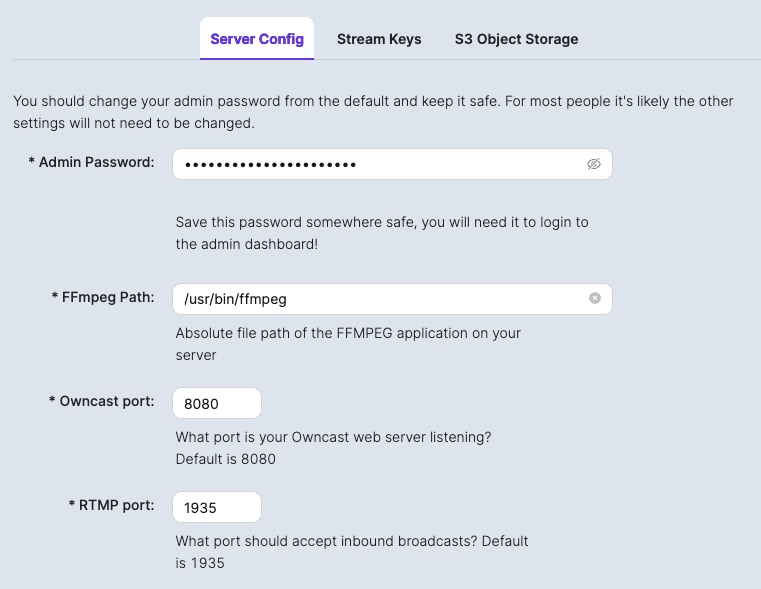
Player Network Speed
Player Network Speed is the speed at which the player is able to download the video stream from the server. This can be influenced by various factors, including the viewer's internet connection speed, the quality of the video stream, and the performance of the Owncast server. Knowing the network speed can be useful for troubleshooting streaming issues. If a viewer is experiencing buffering, it could be because their network speed is too slow to download the video stream in real time. In this case, they might need to switch to a lower quality stream or improve their internet connection.
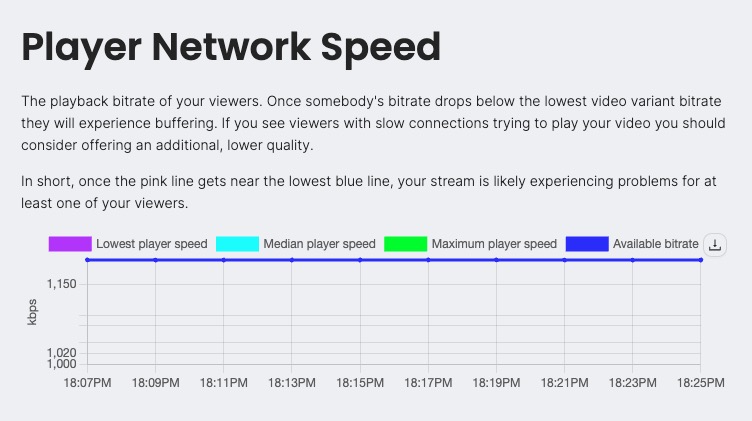
Creating New Webhook
Webhooks in Owncast are a way for your Owncast server to send real time information to other applications or services when certain events occur. They provide a method for letting other systems know when something has happened, without requiring those systems to constantly check or poll for updates. You could set up a webhook to notify a chat application when your Owncast stream goes live. When you start streaming, Owncast would send a HTTP request to the chat application with details about the event. The chat application could then post a message to let users know that the stream has started. Webhooks in Owncast can be used to integrate with a wide range of other services, enabling automated workflows and enhancing the interactivity and functionality of your streams.
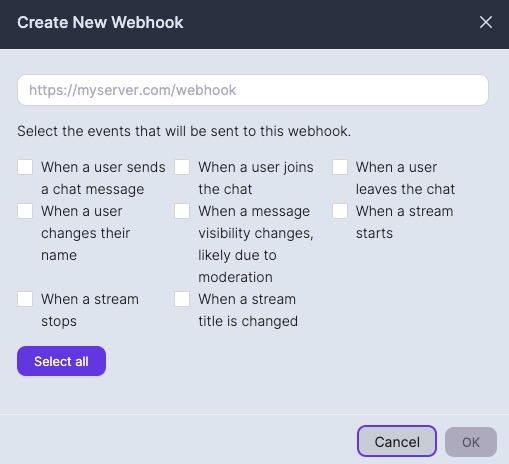
Creating Access Token
Access Token is a security token that is used to authenticate a user or a process. It's a string of characters that serves as proof of a successful login, and it's used to authorize subsequent requests. When you log into the Owncast admin interface, you might receive an access token. Then, when you make a request to change a setting or start a stream, you include the access token with your request to prove that you're authorized to perform that action. Access tokens are an important part of securing your Owncast server and ensuring that only authorized users can make changes to your stream settings. It's important to keep your access token secure and not share it with anyone who shouldn't have access to your Owncast server.
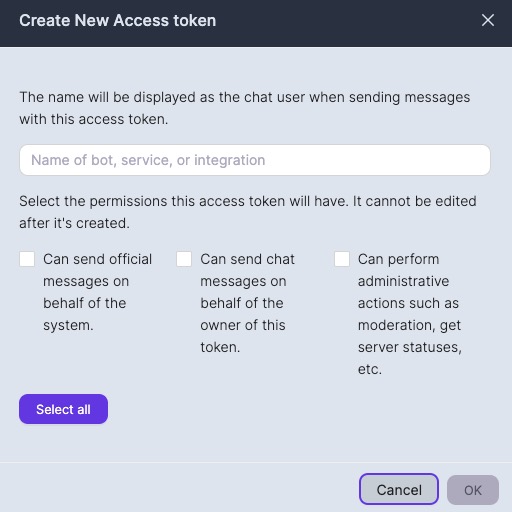
Logs
Logs are records of events that have occurred within the Owncast system. They provide detailed information about the operations that Owncast performs, including processing client requests, executing streaming tasks, managing chat messages, and more. Owncast writes these logs to files in a directory specified in its configuration. The logs can be used for monitoring the health and performance of an Owncast server, troubleshooting issues, and understanding how the system is being used. Owncast's logs include various types of information, such as timestamps, log levels, and messages describing the event. Owncast also supports configurable log levels, allowing you to control the amount of detail in the logs.